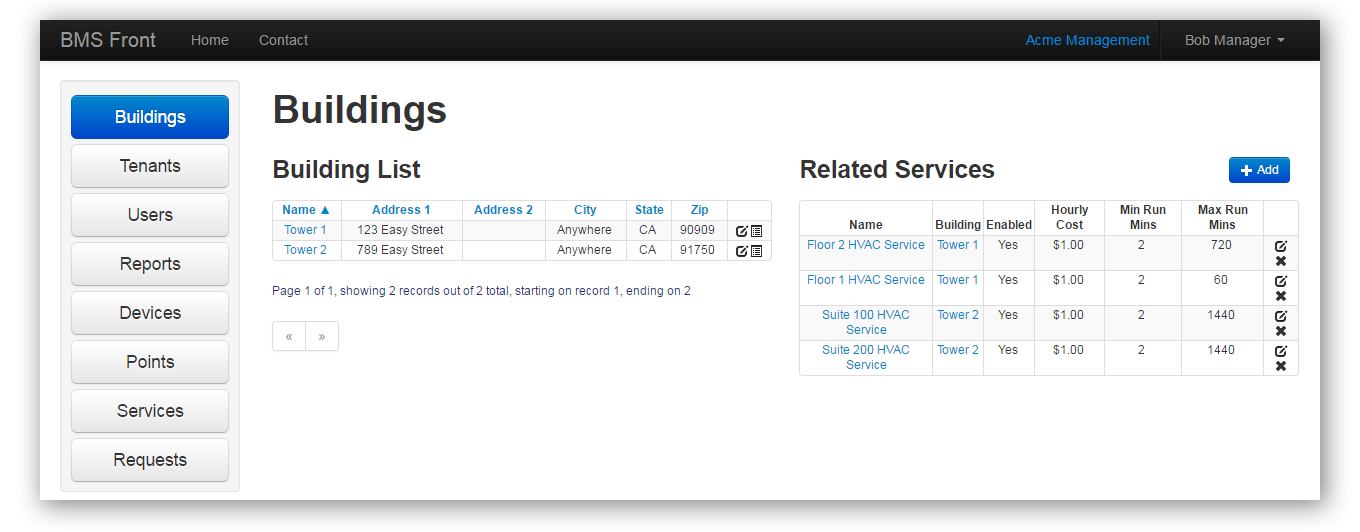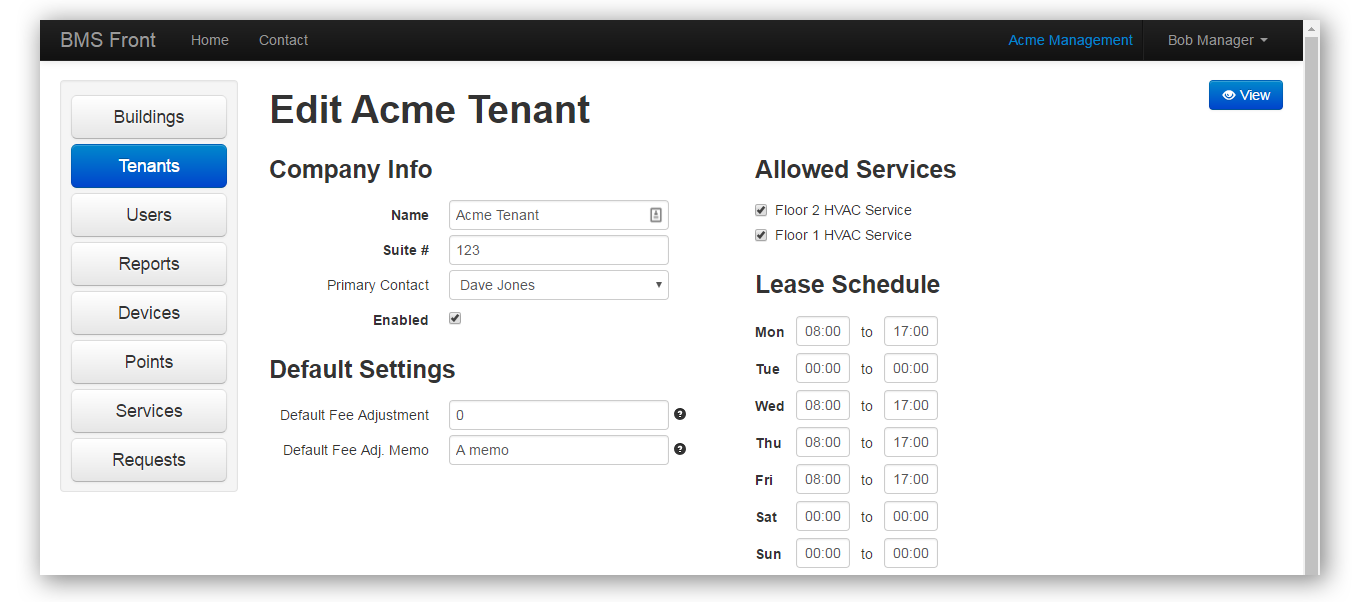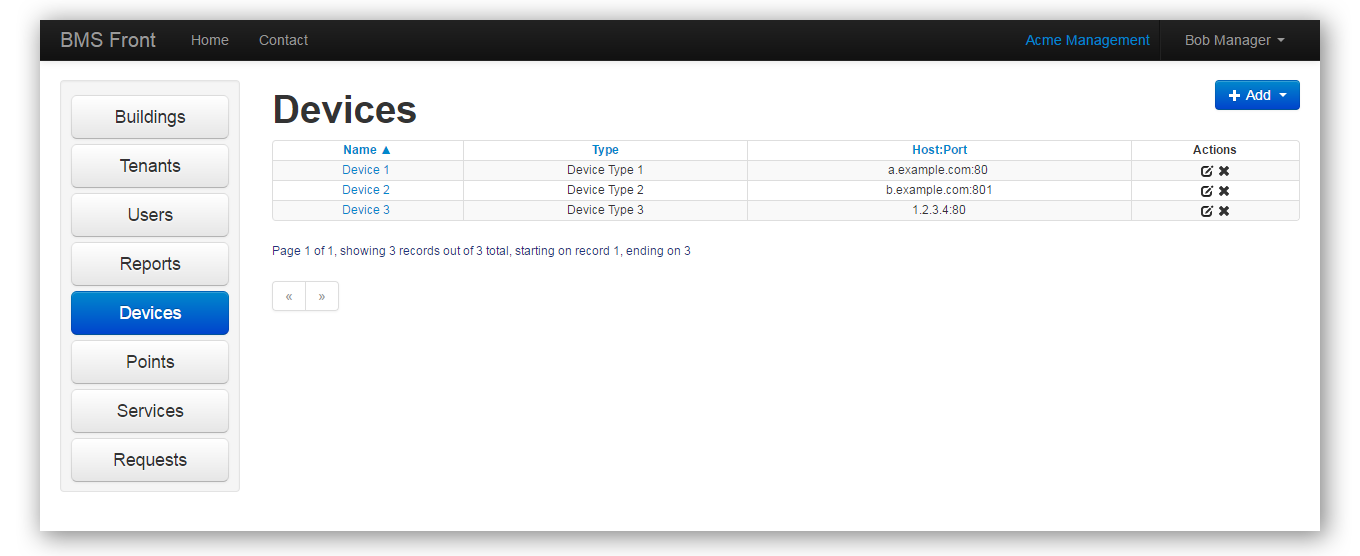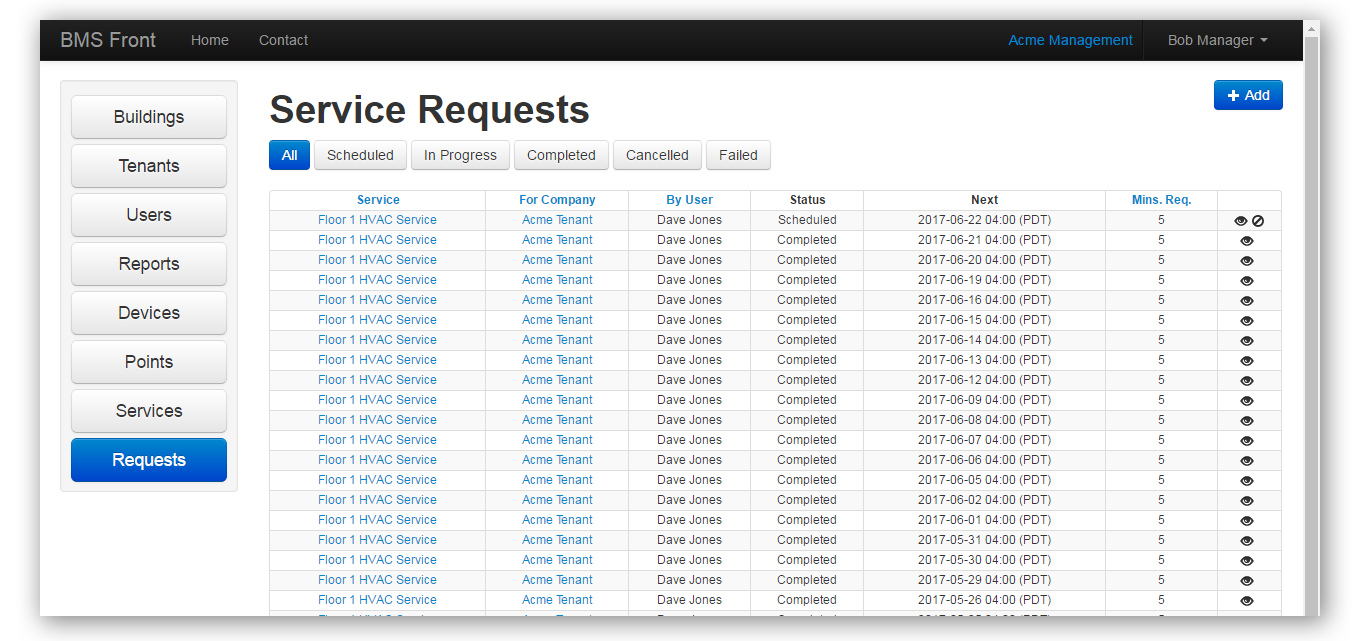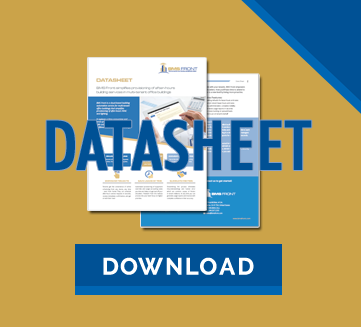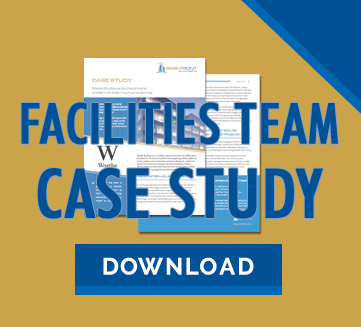FACILITIES FEATURES
Simplify after-hours provisioning and save time, without losing control
BUILDINGS INTERFACE
- At-a-glance view of your buildings and services
You can quickly navigate to the building and service you wish to configure. Each building has a default lease schedule which defines the times and days when service requests are not billable. These defaults are overridden automatically by tenant-specific lease schedules.
- Quick links to utilization reports for each building
In a few seconds you can generate utilization reports (which look like an invoice) for every tenant in each building. All reports are generated in the correct time zone for the building in question, so there is never any confusion about when thing happened or the integrity of your audit trail.
TENANTS INTERFACE
- At-a-glance view of the tenants in each building
See all the tenants in a building and the services enabled for each. You can create and edit tenant-specific lease schedules, defining the standard and billable times and days to match different lease hour agreements you may have for each tenant.
- Quick links to tenant utilization reports
Generating utilization reports for one tenant or all tenants in a building is a cinch. No more messing around with spreadsheets. You can produce an after-hours utilization report for the previous month of activity, or any other period by choosing a custom data range, as far back to when the Tenant was first activated.
USERS INTERFACE
- Manage users, roles and privileges
Each tenant account may have any number of users with different access privileges to the available services in their building. It’s easy to add, edit, delete or temporarily disable users in any tenant company as well as your own facilities users.
Notifications for account registration can be sent or resent on-demand from the interface.
REPORTS INTERFACE
- Generate usage reports for all tenants that used services
View a convenient “last service fulfilled” indicator for each building to determine which tenants do and do not require a report to be generated for a particular time period. This allows you to exclude tenants that did not use any service for the specified time period.
Usage reports may be previewed online or download as a PDF in portrait or landscape for distribution to tenants. Reports can be generated at any frequency, and will show up to 1 month blocks for any time range. You can also add memos to clarify particular line items. For example if the service request was added by the facilities team and not the tenant.
- Detailed tracking and notation for any necessary adjustments
You can apply and track monetary adjustments from within the system, for example for clients that have a rolling credit. Updated amounts can be saved for future reports to keep track of adjustment status. Notes can be added to explain each adjustment.
DEVICES INTERFACE
- View and configure the devices managed by BMS Front
The devices interface provides details on the Building Automation System controllers which are managed from the cloud by the BMS Front service. Typically these are setup once by your system integrator and never touched again.
However there are occasions when you or your system integrator may need to adjust the configuration, say if you need to replace or upgrade equipment. Or, if you reconfigure which downstream HVAC or lighting equipment each device controls. Also if you change IP addresses for these devices, you will need to update settings to maintain service continuity.
POINTS INTERFACE
- View and configure the devices managed by BMS Front
The devices interface provides details on the Building Automation Controllers (BACs) which are managed from the cloud by the BMS Front service. Typically these are setup once by your system integrator and never touched again.
However there are occasions when you or your system integrator may need to add adjust the configuration, say if you need to replace or upgrade a faulty unit, or if reconfigure the downstream HVAC or lighting equipment that these devices control. Also if you change IP addresses for these devices, you will need to update settings to maintain service continuity.
SERVICES INTERFACE
- View and configure the devices managed by BMS Front
The devices interface provides details on the Building Automation Controllers (BACs) which are managed from the cloud by the BMS Front service. Typically these are setup once by your system integrator and never touched again.
However there are occasions when you or your system integrator may need to add adjust the configuration, say if you need to replace or upgrade a faulty unit, or if reconfigure the downstream HVAC or lighting equipment that these devices control. Also if you change IP addresses for these devices, you will need to update settings to maintain service continuity.
REQUESTS INTERFACE
- View, add, or cancel one-time and recurring service requests
You can view and sort lists of all service requests in each building and filter them by status. Facilities can perform any action on behalf of a tenant, such as add or cancel a request in cases where a tenant user needs assistance.
Service requests can be created as a one-time or recurring request. To ease setup of recurring requests, several classic recurrence patterns are provided. These are similar to those found in typical email calendar applications.
- No-charge options, adjustments and smart billing
A No-Charge option is provided for cases where you wish to grant a tenant access to services at no charge. When start and end times fall within a tenant’s standard lease hours, the billing for that service request is automatically adjusted to compensate for the “free” service run-time provided within the lease hours. So no one gets over-charged.